Please note:
These are sound recommendations not requirements.
You should still do your own research.
If you have any questions contact Adam.
*This is a living document and will be periodically updated.*
Table of Contents
Important Tips
INTRO
Important Tips
1. Write your name / phone number on all your equipment
In case it is lost/stolen, it can be returned to you
2. Never leave any of your equipment unattended anytime
3. Be mindful of your surroundings
- Don’t place equipment or laptops on the edge of tables
- NO food or drink in ANY of the Animation studios! Especially near laptops, desktops, or any equipment
4. Before you leave an area check and see if you left anything behind (ie phone chargers, thumb drives, etc. – it is usually the small things)
5. Have a data backup plan and follow it
Recommended plan:
Have at least 2 external hard drives:
- One that stays at home all the time, is not moved, that you back everything up to
- One smaller portable external drive that you travel with. This is the hard drive that you will put your daily work on. When you return home, copy the files from this drive to your home drive
Back everything up to a Cloud service as well (Google drive, Dropbox, etc). Through MassArt you have unlimited storage space on Google Drive
6. Do NOT unplug your hard drive from your computer until you eject it
If you don’t eject it, it can possibly corrupt data on your drive. If the drive will not eject, turn off the computer fully, then unplug the drive
SECTION 1
Strongly Recommended Essential Equipment
You’ll need the following items
2 External Hard Drives
Headphones
Plastic Peg Bar
Write your full name and phone number on your gear in case you accidentally lose it.
See further details below
External Hard Drives
There are a lot of different types of hard drives out there. Researching is important.
If you have any questions, Peggy and Adam are happy to help. Speak with us before you purchase.
There are two kinds of hard drives in the world:
“Those that are dead and those that are about to die.”
This is why you need to take care with what external hard drives you buy and how you take care of them. Redundancy is extremely important. Back-up your data in multiple locations both physical and cloud-based.
You should have two hard drives:
1. One you keep at home, never move, and backup all your data on everyday
2. One you travel with in a padded case
Solid State Drive vs Hard Disk Drive
SSD
Faster, more durable
More expensive
HDD
More space, less expensive
More unstable/likely to break
- No moving parts
- Much faster access times
- More expensive for less capacity
- Best for speed
- Moving part that when damaged can be impossible to repair. May be impossible retrieve your files
- Slower access times
- More space for less money
Tips:
This will enable real-time playback of your video files. If you purchase a SSD solid state drive that is even better as it has no moving parts and is way faster, but it is more expensive.
Tips:
Get a hard drive that has a spindle speed of 7200rpm only! DO NOT BUY 5400RPM DRIVES! 7200rpm refers to how fast the disc rotates in the hard drive, the faster the rotation the faster your data access times are. 7200rpm is a minimum for moving image work.
Choose the size you can afford. The more space the better. (4 TB is a good place to start.)
Hard Drive Health Tips
How do I take care of my hard drive?
- When you buy a new hard drive, format it for your operating system. (See Below)
- Always eject your hard drive before unplugging from the computer otherwise you run the risk of corrupting your data
- Do not drop the hard drive!
- Stay away from Lacie drives! I recommend Other World Computing, Seagate, Western Digital (check online reviews)
- A note about thumb drives: they are useful, but HIGHLY unstable, they are great to transport files that you have another copy of somewhere. Don’t use them as permanent storage and always back them up constantly because…THEY WILL RANDOMLY DIE!
Connections
What connections should I have on my hard drive?
USB-C (Thunderbolt 3), Thunderbolt, and or USB 3.0 connection is best. You may need adapters for USB-C to connect them to our computers here.
BEFORE you buy your hard drives check and see what connections are available on your computer. You may need to buy adapters.
Having multiple connection ports on a drive is a good idea. In case one port breaks you have a spare port to get your data off.
Formatting Your Drive
How should I format my drive?
Formatting your hard drive. IMPORTANT! – When you buy a new hard drive, format it for your operating system.
WARNING!!! – Formatting your hard drive will ERASE ALL your data! For exclusive use on a MAC use disk utility app and format for “MAC OS EXTENDED (JOURNALED)”
For use on a WINDOWS PC and a MAC, format for “ExFAT”. (Use this ONLY if you are a PC user.)
RAID
What is RAID?
RAID refers to how data is stored on multiple drives which are formatted in a special way. There are different RAID formats which offer a varying balance between the speed of data accessibility and the safety of data:
If you buy a RAID array, you want to choose a RAID format that balances safety of your data and performance.
More on RAID: https://eshop.macsales.com/shop/hard-drives/sata/RAID_Guide/RAID_Concepts
Good Home Drives
Good Portable Drives
SSD
HDD
Padded Cases
We recommend getting a padded case to protect the hard drives you travel with. Amazon.com has some cheap but good ones. Check specs of your drive to make sure they will fit.
Headphones
DO NOT use earbuds to mix your film soundtracks! Get something better.
The more expensive the better the headphones, but all work well.
Some good headphones in a range of prices:
Plastic Peg Bar
Our department uses ACME plastic peg bars and hole punchers.
These are different from the typical 3-hole-punchers with the 3 circular pegs.
For home use, getting this 2nd type of peg bar is great since the hole punchers are easy to find. ACME punchers are hard to find and generally costhundreds of dollars.
SECTION 2
Recommended But Not Required Equipment
We’d recommend the following items, but they’re by no means necessary to successfully complete the major’s coursework
Computers
All of the computers in our department are various iMacs or MacMinis.
General guidelines to follow for any computer:
- Do NOT buy i5 processor! It is not designed for moving image/graphics work
- i7 or i9 processor is best
- 512GB SSD harddrive or larger is better. 1 TB would be an ideal minimum, more if you can afford it
- SSD Solid State Drive
- Minimum 16GB of RAM the more the better
- Buy the best graphics card with the most onboard RAM you can afford
- If the computer has an internal hard drive that is not a SSD make sure the spindle speed is 7200rpm NOT 5400rpm
- DO NOT BUY FUSION DRIVES! We have had over 10+ fail in the department
- If you are purchasing any Mac I highly recommend purchasing Applecare on any Apple device you have
Navigating all of the specs on different computers can be confusing and intense. If you have any questions before you buy don’t hesitate to email me at adam.savje@massart.edu
Below are some good examples of laptop specs, as of 7/6/2020.
Prices are NOT with the educational discounts. ALWAYS get Applecare. These computers have multiple USB-C connections, you will need to purchase a separate multi-adapter for HDMI, USB3, Ethernet connections. Remember you can always get an adapter to plug your laptop into a TV for a second larger monitor.
Good System
Great System
Software
The main software packages we use in the Animation department are below:
- Dragonframe
- Adobe Creative Suite
(includes Animate, After Effects, Premiere, Photoshop, Illustrator, Media Encoder) - Toon Boom
- Autodesk Maya
- AVID ProTools
- zBrush
- Storyboarder
Do not bootleg software! We will NOT support it!
Dragonframe
Contact Adam if you need a Dragonframe license
– – – – –
By far the most professional stop-motion animation software available. We use Dragonframe for all image capture.
Dragonframe connects to a digital SLR camera that has “Live View” capability via a USB cable.
– – – – –
Website: http://www.dragonframe.com/
Camera compatability & support: https://www.dragonframe.com/camera-support/
Student discounts: http://www.dragonframe.com/student-store/
Adobe Creative Suite
Adobe software is free for all MassArt students.
Simply log into the Adobe Creative Cloud app with your MassArt username & password.
– – – – –
Adobe Creative Suite is an industry-standard that we teach in various classes in our department. (Predominantly used are Premiere, After Effects, Photoshop, Illustrator, Animiate, Media Encoder.)
– – – – –
Website: http://www.adobe.com/
Toon Boom
Contact Adam if you need a Toon Boom license
– – – – –
Toon Boom Harmony is a professional-grade program that primarily is used for 2D animation but also has some 3D compatabilities.
– – – – –
Website: https://www.toonboom.com
AutoDesk Maya
You can get Maya for free as a student. Check the links below.
– – – – –
3D animating software. This is an industry standard that all our 3D courses teach.
– – – – –
Website: http://www.autodesk.com/products/maya/overview
Student deal (free for 3 years):
https://www.autodesk.com/education/free-software/maya
AVID Protools
Contact Adam if you need Protools
– – – – –
Professional-grade sound editing software, used in our Sound Design for Animators class.
– – – – –
Website: http://www.avid.com/pro-tools
(look for the student/educational discount)
zBrush
Contact Adam if you need zBrush
– – – – –
3D modeling software
– – – – –
Storyboarder
Free for all students. Check link below
– – – – –
Storyboarding tool
– – – – –
Website: https://wonderunit.com/storyboarder/
Other Resources
MassArt Purchasing Deals
For discounts from Adobe, B&H Photo, and more: https://wiki.massart.edu/display/TechResources/Purchasing+Deals
LinkedIn Learning
We will continue to license LinkedIn Learning (LiL) content and make it available to all students, faculty and staff. This is a great resource for developing technical skills, but there is additional content to help with professional and career development.
To learn more about LiL, check out our LinkedIn Learning article in the Technology Knowledge Base (TKB).
Zoom
Zoom access will continue Zoom will continue to be available. To learn more about Zoom, check out our Zoom article in the Technology Knowledge Base (TKB).
SECTION 3
Our Basic Animation Setup +
Additional Equipment
Animation Station Setups
Down-Shooter Station


Stop Motion Station



Additional Equipment
Camera + Camera Lens
Canon EOS Rebel T7i DSLR Camera with 18-55mm Lens
This is the camera we use at most animation stations around the department. It’s not the highest end camera, but it’s decent and a good deal for the price.

Canon EOS 5D Mark IV DSLR Camera with 24-105mm f/4L II Lens
This is the other kind of camera we have around the department, used on our motion-controlled devices (VOLO and multiplane). It’s more expensive, but is a high-quality professional grade camera. We’d advise getting this if you can afford it.
UV filter and circular polarizing filters have both practical and protective purposes.
– UV filters help to reduce haze and offset the blueish haze from daylight, for a more color-accurate image.
– Circular polarizing filters help to reduce reflected light and glare from non-metallic surfaces, giving you a more balanced image with fewer highlights.
Read more here:
– B&H Photo: Guide to UV Filters
– B&H Photo: Why and How to Use A Circular Polarizing Filter
Tiffen 58mm Photo Twin Pack (UV Protection and Circular Polarizing Filter)
These filters go with the Canon 18-55mm lens
Tiffen 77mm Photo Twin Pack (UV Protection and Circular Polarizing Filter)
These filters go with the Canon 24-105mm lens
Tiffen 52mm Photo Twin Pack (UV Protection and Circular Polarizing Filter)
These filters go with the Canon 60mm lens
Camera Accessories
SanDisk 16GB Extreme UHS-I SDHC Memory Card
16GB minimum
(Get a larger card with if you’re shooting video)
Lighting
Grip
Tablets
(We recommend getting a bag or carrying case for your tablet)